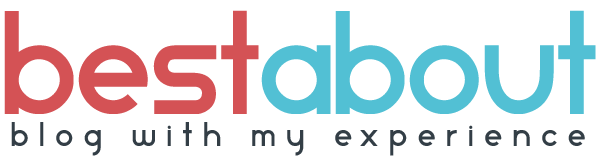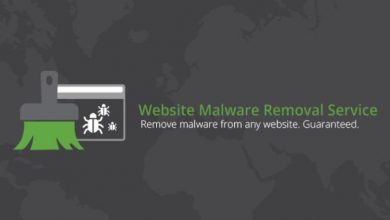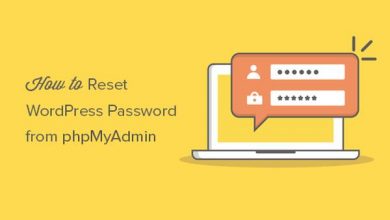Removing the Warning Label on Google SERP and Conclusion
Removing the Warning Label on Google SERP and conlusion
Although the malware has been removed from your WordPress site, you still need to ask Google to remove the site’s warning label:
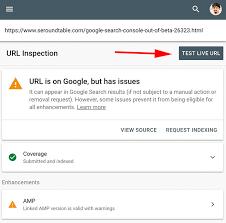
- Access the Google Search Console and register your website. Skip to the third step if you have an account.
- After that, verify it either using Domain or URL prefix.
- Scroll down to find Security & Manual Actions on the left tab. Click to reveal a dropdown and select Security Issues.
- You will see the report on your site’s security, in which you can choose Request a review.
You must double-check whether you successfully remove malware from your WordPress site before submitting a request. Otherwise, it will get pinned as a repeat offender, and you won’t be able to request another review for 30 days.
Conclusion
Malware can be a major issue that removes all credibility and trust from your WordPress site while compromising you and your users. While reviewing how to remove malware from a WordPress site, we showed you two methods:
Manual removal, for which you need to:
- Back up your site.
- Use anti-virus and malware scanning software on the backup locally.
- Eliminate malware by tweaking your WordPress files and deleting old or suspicious ones.
- Reset all user passwords and check for suspicious users.
- Reinstall plugins and themes.
Or you can use plugins to fix the issues and improve your site’s security. Additionally, we also learned how to remove the warning label that can get placed on your website by Google.
With these actions in mind, hopefully, you can restore your WordPress site ASAP and keep future threats at bay.
So finally we are moving to our final stepSubmit Site in Search console after Malware removal