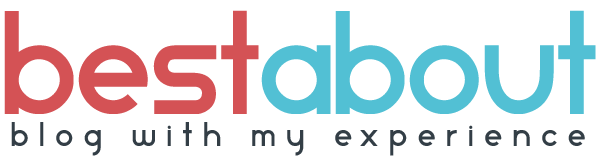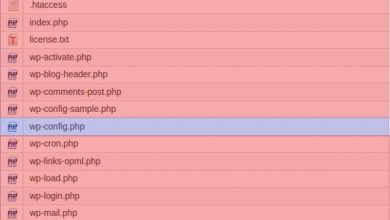Re-Install Plugins and Themes
Don’t Re-install Active theme
Don’t re-install active theme as if you delete active theme the layout of your website will be disturbed. So rather than deleting active theme download active theme (only if you think that your themes is infected with malware) and scan at virus total and other scanner installed on your system. Although you can update the active theme only if the child theme is created.
Re-Install Plugins and Themes
One of the awesome features about WordPress are all the extendable plugins. But sometimes plugins can have issues from updates or conflicts with other plugins. For example: a plugin update could crash your site due to an invalid/incompatible code, or the update process could be hung half way. With any plugin issue you may experience, the best fix is by reinstalling the plugin.
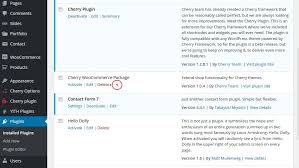
Before You Start
Re-installing the plugin, check with the plugin’s author first to see if it is ok to reinstall it. Some plugins might lose data when it is deactivated, uninstalled, or reinstalled. However, with all Themify themes and plugins, you can uninstall or reinstall at any time without losing any data.
Method 1) Using the WordPress Admin Panel (Easy)for re-installing plugins and themes
The easiest method to reinstalling a plugin is to delete the plugin using WordPress plugins admin and then re-installing it. This method is suitable when you still have access to the admin dashboard.
1.Login to your WordPress Dashboard, then go to Plugins > Installed Plugins
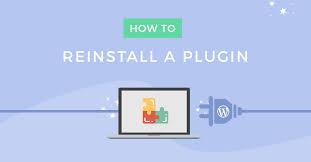
2. Locate and note all the plugin that you want to reinstall. Hover over the plugin, then click “Deactivate”.
3.The “Delete” should appear on hover (note that you need to deactivate it first in order to see the delete button). Click “Delete” and then confirm removing it.
4. Now you need to install the plugin again. Again, go to Plugins, then click the “Add New” button.
5.In the search field on the right, type in the plugin name that you want to install. Once you have found your plugin, click “Install Now” and then click “Activate” to activate the plugin. The process is done! (If the plugin that you want to install is not available on “WordPress.org“. It’s means this plugins is paid and you can download it from their respective platform and then upload Plugin” and upload the plugin zip file manually.
Note: Same processes we will be doing for themes as well.
Method 2) Using FTP (Requires Some Technical Knowledge)for re-installing plugins and themes
You can also use File Manager available in the cPanel to reinstall the plugin. This method requires some technical skills with using FTP and file upload/download, etc. But if you follow along closely, you should have no trouble.
1.Use the FTP or File manager to connect to your FTP server. Go to the root folder where your WordPress is installed (normally it is in the “www” or “public_html” folder).
2.Now go to “wp-content > plugins” folder.
3.Locate the plugin that you want to reinstall. In our case, it is the “themify-builder” folder. You can either rename it to have a backup copy on the server or delete it.
4.After deleting the plugin, you would need to install the plugin once more. So you need to download the Themify Builder plugin zip file.
5.Once you have downloaded the plugin zip file, go back to the FTP or File Manager and upload the zip file to the plugins folder.
6.Then right-click on the plugin zip file and extract it.
7.After the content have been extracted (you should see the plugin folder appears after the zip is extracted), you can delete the zip file. The re-install process is done here. Now you can go back to WP admin > Plugins to activate the plugin.
And that’s it! That wasn’t so hard now was it? Pretty soon you’ll be coding like a wiz in no time. But for now, the next step up might be making sure you have enough space for all awesome things you want your website to display.
So the next thing is Reset C-Panel, FTP and WordPress Password