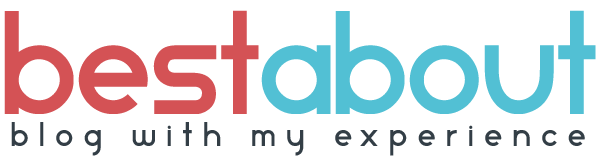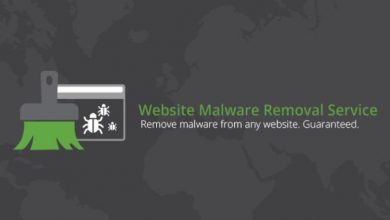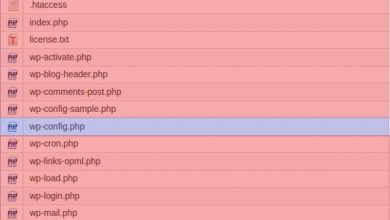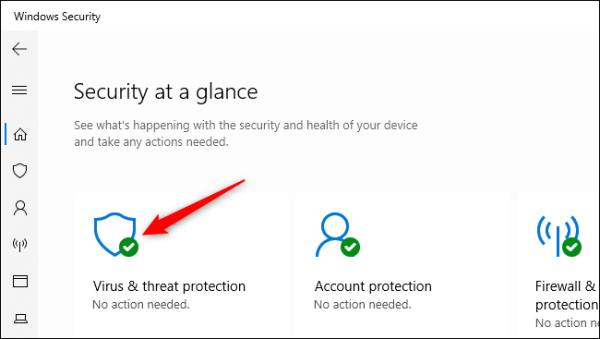
Scan Your Computer for Viruses on windows 10 and 7
Scan Your Computer for Viruses on window
Windows 10 is always scanning your PC for malware with the integrated Windows Security application, also known as Window Defender. You can, however, perform manual scans.
On Window 10
On Window 10, open your Start menu, type “Security,” and click the “Windows Security” shortcut to open it. You can also head to Settings > Update & Security > Windows Security > Open Window Security.
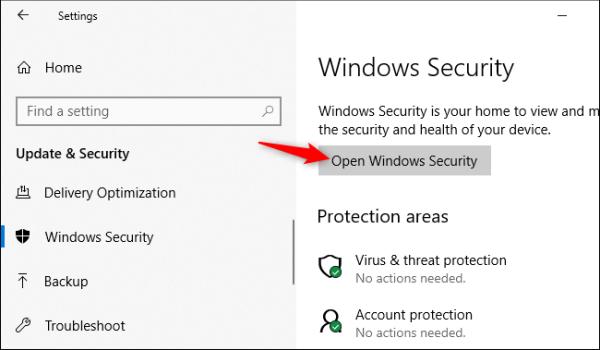
To perform an anti-malware scan, click “Virus & threat protection.”
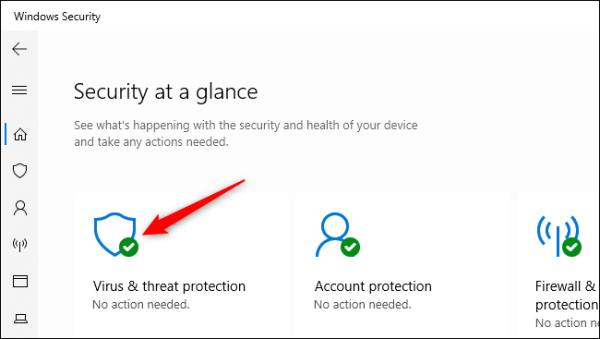
Click “Quick Scan” to scan your system for malware. Windows Security will perform a scan and give you the results. If any malware is found, it will offer to remove it from your PC automatically.
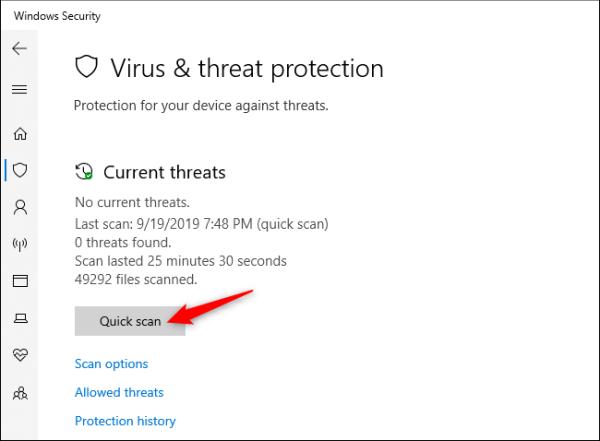
If you want a second opinion—always a good idea if you’re concerned you might have malware, and your primary antivirus doesn’t find anything—you can perform a scan with a different security application, too.
We like and recommend Malwarebytes, which pairs well with Windows Security to provide an extra layer of protection for your PC. The free version of Malwarebytes will let you perform manual scans to check for viruses and other malware on your PC. The paid version adds real-time protection—but, if you’re just looking to test a computer for malware, the free version will work perfectly.
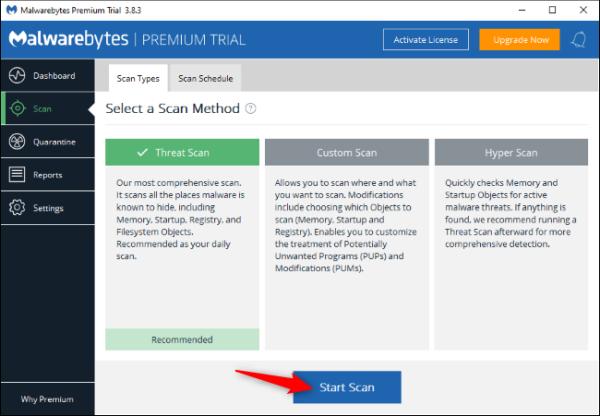
Windows 7
Window 7 doesn’t include built-in antivirus software. For free antivirus, you can download Microsoft Security Essentials and run a scan with it. This provides similar protection to the Windows Defender security software built into Window 10.
If your antivirus application finds malware but has trouble removing it, try performing a scan in Safe Mode. You can also ensure you don’t have malware on your PC by resetting Window 10 to its default state.
You scan your website on AVG, Malware Bytes, Avast and also scan with Window Scanner.