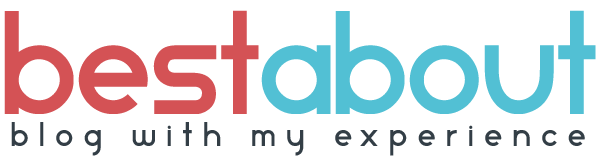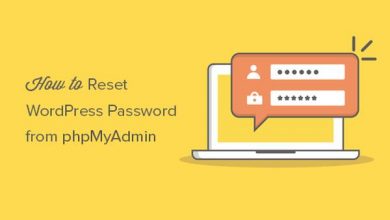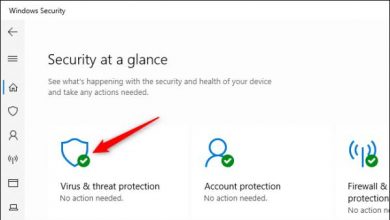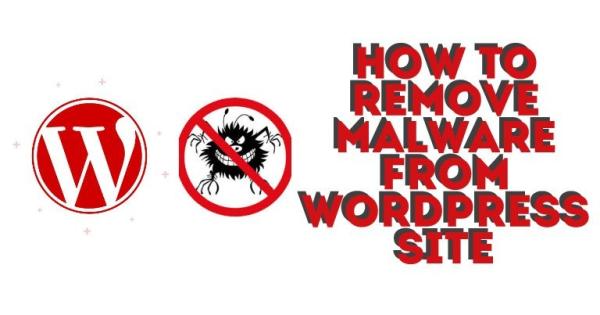
How to Remove Malware from a WordPress Site in 2021
and Knowing how to remove malware from a WordPress site is a skill every webmaster should have. Malware stands for malicious software, which is a general term for harmful programs and files that can compromise a system. It can damage computers, servers, networks, and websites. In this article, you’ll learn how to remove malware from a WordPress site.
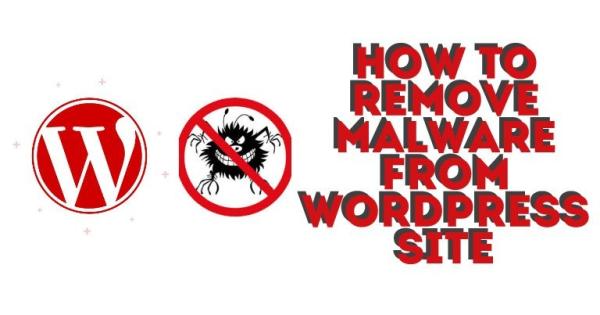
What Can a Malware Do to Your Site?
Although WordPress is well maintained and secure, it does have several vulnerabilities that can expose your site and its visitors to malware threats. Hence paying attention to your site’s security is absolutely essential.
Here are some of the risks posed by malware:
- Unwanted changes to your content or site, whether something is added or removed without your permission.
- Compromised sensitive data, like users’ private information.
- Spam, whether in the form of emails or suspicious links being spread from your site.
- Your URL getting redirected to untrustworthy websites promoting scam, inappropriate content, or malicious ads.
- A sudden spike in server resource consumption.
- Google marking your site as unsafe on the browser and search results.
- Negative impact on SEO (related to the point above).
As you can see, keeping your security up to date and knowing how to remove it from a WordPress site is an absolute must!
How to Remove it from a WordPress Site Manually?
The manual method may take a while and requires more technical knowledge, but it can give you insights on where the breach happened. If you would rather use a simpler alternative to remove it from a WordPress site, try a security plugin instead.
2.Scan Downloaded backup Through Sucuri and Virus Total
3. Remove the Malware Infection
4.Manually Replace Wordpress Core Files
5. Re-Install Plugins and Themes
6.Reset c-Pannel FTP and Wordpress Password
7.How to Remove Malware from WordPress Using a Plugin
8.Removing the Warning Label on Google SERP and conclusion
9.Submit Site in Search console after Malware removal